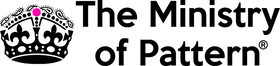As Photoshop experts, we can attest to the importance of utilising shortcuts. Not only do they save valuable time, but they also allow for smoother, more streamlined workflow. Whether you're a professional graphic designer or simply looking to enhance your hobby, these 50 must-know shortcuts are the key to unlocking your full potential in Photoshop. Don't miss out on the opportunity to take your designs to the next level. Start using shortcuts today!
Ctrl + J (Mac: Cmd + J) - Duplicate Layer
This is one of the most commonly used shortcuts in Photoshop and for good reason. By duplicating a layer, you can make changes to the new layer without affecting the original layer. This is particularly useful when you want to try different adjustments or effects on the same image. Simply select the layer you want to duplicate and press Ctrl + J.
Ctrl + Shift + N (Mac: Cmd + Shift + N) - New Layer
This shortcut is handy when you want to create a new layer without having to go to the Layer panel. Simply press Ctrl + Shift + N and a new layer will be created, ready for you to start working on.
Ctrl + Shift + Alt + E (Mac: Cmd + Shift + Option + E) - Merge Visible Layers
Sometimes you may have several layers that you want to merge into one. The Merge Visible Layers shortcut allows you to do just that. It merges all visible layers into a new layer, making it easier to work with and adjust.
Ctrl + Alt + Shift + S (Mac: Cmd + Option + Shift + S) - Save for Web & Devices
The Save for Web & Devices shortcut is a time-saving tool for optimizing images for the web. It opens the Save for Web & Devices dialog box, allowing you to choose the best format, size and quality for your image, before saving it.
Ctrl + Alt + Shift + W (Mac: Cmd + Option + Shift + W) - Close All
This shortcut allows you to close all open images in Photoshop with just one click. Simply press Ctrl + Alt + Shift + W and all open images will be closed.
Ctrl + T (Mac: Cmd + T) - Free Transform
The Free Transform shortcut is a powerful tool for resizing, rotating and distorting images. Simply select the layer you want to transform and press Ctrl + T. You can then use the handles to adjust the image as you see fit.
Ctrl + Shift + Alt + T (Mac: Cmd + Shift + Option + T) - Repeat Last Transformation
This shortcut is particularly useful if you want to repeat the same transformation multiple times. Simply press Ctrl + Shift + Alt + T and the last transformation will be repeated on the same layer.
Ctrl + Alt + Shift + C (Mac: Cmd + Option + Shift + C) - Copy Merged
This shortcut allows you to copy all visible layers into a new image. Simply press Ctrl + Alt + Shift + C and a new image will be created, containing all visible layers.
Ctrl + D (Mac: Cmd + D) - Deselect
This shortcut is handy for when you want to quickly deselect any active selections in your image. Simply press Ctrl + D and the selection will be deselected.
Ctrl + Z (Mac: Cmd + Z) - Undo
The Undo shortcut is one of the most useful in Photoshop. It allows you to undo the last action you performed in your image. Simply press Ctrl + Z to undo the last action.
Ctrl + Shift + Z (Mac: Cmd + Shift + Z) - Redo
If you accidentally undo an action, you can use the Redo shortcut to bring it back. Simply press Ctrl + Shift + Z to redo the last undone action.
Ctrl + 0 (Mac: Cmd + 0) - Fit on Screen
This shortcut allows you
Ctrl + Shift + Alt + R (Mac: Cmd + Shift + Option + R) - Rulers
This shortcut allows you to quickly turn rulers on and off. Simply press Ctrl + Shift + Alt + R to toggle the rulers.
Ctrl + Alt + I (Mac: Cmd + Option + I) - Image Size
The Image Size shortcut allows you to quickly access the Image Size dialog box. Simply press Ctrl + Alt + I to resize your image.
Ctrl + Shift + C (Mac: Cmd + Shift + C) - Copy Layer Style
This shortcut allows you to copy the layer style from one layer to another. Simply select the layer with the desired style and press Ctrl + Shift + C. Then, select the layer you want to apply the style to and press Ctrl + Shift + V.
Ctrl + Alt + Shift + K (Mac: Cmd + Option + Shift + K) - Keyboard Shortcuts
This shortcut opens the Keyboard Shortcuts dialog box, allowing you to change or customize your keyboard shortcuts to suit your needs.
Ctrl + Shift + U (Mac: Cmd + Shift + U) - Desaturate
The Desaturate shortcut allows you to quickly remove the color from your image. Simply press Ctrl + Shift + U to desaturate the active layer.
Ctrl + Alt + Shift + M (Mac: Cmd + Option + Shift + M) - Merge Layers
This shortcut allows you to merge multiple layers into one. Simply select the layers you want to merge and press Ctrl + Alt + Shift + M.
Ctrl + Shift + Alt + E (Mac: Cmd + Shift + Option + E) - Stamp Visible
The Stamp Visible shortcut creates a new layer that merges all visible layers, making it easier to work with and adjust. Simply press Ctrl + Shift + Alt + E to create a new stamp visible layer.
Ctrl + Alt + G (Mac: Cmd + Option + G) - Group Layers
The Group Layers shortcut allows you to group multiple layers together. Simply select the layers you want to group and press Ctrl + Alt + G.
These are just a few of the many shortcuts available in Photoshop that can help you work faster and more efficiently. Try incorporating them into your workflow and see how much time and effort you can save.