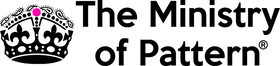Introduction to Photoshop for Textile Design
Photoshop is a powerful tool that is commonly used in the field of textile design. Whether you are looking to create a unique pattern, edit an existing design, or simply touch up an image, Photoshop has the tools you need to get the job done. But for those just starting out, the sheer number of features and options can be overwhelming. That's why we've put together this beginner's guide to help you get started and become confident using Photoshop for textile design.
Getting Started with Photoshop
Before you can start using Photoshop for textile design, you'll need to download the software and get familiar with the interface. If you haven't already, you can download a free trial of Photoshop from the Adobe website FREE TRIAL
Once you have the software installed, launch it and take a few minutes to get familiar with the interface. You should see a toolbar along the top of the screen, with various tools and options for editing images. On the left side of the screen, you'll find the Layers panel, which allows you to view and manipulate the different layers in your image. In addition, on the right side of the screen, you will find various panels with options for color correction, filters, and more.
Importing Images into Photoshop
Before you can start editing your images in Photoshop, you need to import them into the software. There are a few different ways to do this, but the easiest is simply to go to File > Open and select the image you want to import. You can also import images using the drag-and-drop method. Simply drag your image file from your computer and drop it into the Photoshop window.
Once you have imported your image, you will be able to see it in the main Photoshop window. From here, you can start using the various tools and options in the toolbar to make edits.
Basic Editing Techniques in Photoshop
One of the most important things to understand about Photoshop is the use of layers. Layers allow you to make changes to individual parts of an image without affecting the rest of the image. For example, if you wanted to change the colour of a specific area of your image, you could create a new layer, make the changes to that layer, and then adjust the opacity to make the changes blend seamlessly with the rest of the image.
Here are a few basic editing techniques to get you started:
Cropping: To crop your image, simply use the Crop tool in the toolbar. You can drag the sides of the crop box to resize it, and then click the checkmark to apply the crop.
Resizing: To resize your image, go to Image > Image Size. You can adjust the width and height of the image here, and then click OK to apply the changes.
Adjusting colour: To adjust the colour in your image, use the Adjustments panel on the right side of the screen. You can use the options here to adjust the brightness, contrast, saturation, and more.
Adding text: To add text to your image, use the Text tool in the toolbar. You can choose a font, size, and colour, and then click and drag to create your text box.
Applying filters: To apply a filter to your image, use the Filter menu in the toolbar. You will find a wide range of options here, including blur, sharpen, and more.
Conclusion
That is it for Part 1 of our beginner's guide to Photoshop for textile design. In Part 2, we will dive a little deeper